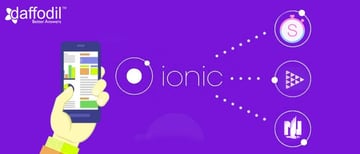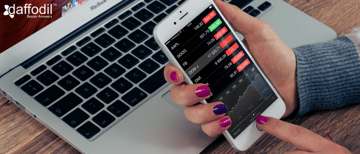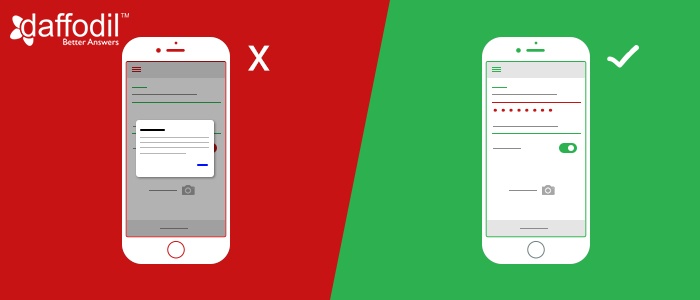
Whether for a signup flow or access to gated content, a form is one of the significant ways to set interaction between the user and the app. That is why, paying attention to the details while designing UI/UX of a form is imperative. This segment shares a list of do’s and don’ts for a mobile app form design.
1. Less Input Fields and Typing Efforts
When filling a form, a user is generally curious to get down to the next level. The longer it takes to fill the form, lower will be the user’s interest in accessing the service, benefit, or solution at the consecutive stage. Therefore, it is the best practice to have minimum and essential input fields. This will complement the UI as well. An example of it is shared below:
ALSO READ: Tips to Design a Form for Mobile App Login Screen
When it’s about minimizing the user effort, another trick is to make them type less. Typing is time consuming and prone to errors. Some of the ways to achieve this are:
- Add Smart Defaults
With Defaults, you can make users enter precise information, faster. For example: You can access user’s current geo-location to suggest them nearby hotels.
- Add Sliders to Select Range
Sliders are the finest alternative to typing when it comes to defining a range (be it for price, age, or any other type of number). Users can simply swipe horizontally and customize their actions. However, when using slider, make sure that the user is able to visualize the change in number easily.
2. Form Field Design should Complement Usability
UI must harmonize with the app UX. Ensure that when adding input, the interface elements like keyboard should not affect the usability.
3. Form Labels should be Positioned Smartly
To make the interface interactive, it is necessary to guide the users with form labels. With this, make it a point to position the form labels. Here are a few tips for positioning the labels right:
- Avoid Left-Aligning of Labels
When designing forms, ensure that you are giving users enough space to enter text and review it, if needed. When form labels are left-aligned, they take away the space to view the the text box clearly and consequently the data entered into it. Such practices also disable them to spot any typing errors, leading to submission to erroneous forms.
- Add Floating Labels to Form Field
To overcome the limitations of left-aligned labels, the idea is to add the label above the form field. This will give enough space to the users for add and review the input that they have provided and will clearly define as of what kind of information is needed to be entered in a particular field.
4. Validate Form Input in Real Time
As discussed above, making the users do less is the key to a form design that works. For saving time, ensure that the entries done in the form are validated in real-time so that form submission does not fail. In order to improve the user experience and prevent frustration, it's important to ensure that the entries made in a form are validated in real-time. This can be achieved through the use of a conditional form builder, which allows for dynamic form fields that appear or disappear based on the user's responses. It is annoying for users to fill in the details again and getting to know the standards for form fields after taping the submit button. As the user keeps adding info to the form, keep validating it.
5. Harmonizing with Keyboard for Input Type
Offering appropriate keyboard to users for text entry is appreciated. In scenarios when users have to enter credit card information, display the dial-pad to them. To make the entries precise and to validate them, you can limit their input to number, restrict them for characters etc. Such steps enable users to fill the form, faster.
ALSO READ: 5 Underestimated Elements of Mobile App UX Design
Conclusion:
In the process of designing an engaging and impressive UX for a mobile app, small components like form design matters. Keeping a watch at the right practices shared above, you can surely improve form design, UX, and ultimately the mobile app.